In this article, we will discuss in details about DSW of Machine Learning Platform in Artificial Intelligence, How to buy and activate the Machine Learning Platform for AI, How to authorize RAM users to manage DSW instances, How to assign service-linked roles, How to create a DSW instance and How to manage and delete the DSW instance. We can kick start to learning step by step guide in a Data science workshop for AI products and services in Alibaba Cloud.
In this article, we will see the following
- Overview of Data Science Workshop (DSW)
- How to activate the MLP for AI
- How to authorize RAM users to manage DSW instances
- How to assign service-linked roles
- How to create a DSW instance
- How to manage and delete the DSW instance
Prerequisite
- Alibaba Cloud Account
Overview of Data Science Workshop
Data science workshop is an integrated development environment in the cloud. It is provides interactive development environment for developers in the different levels. We will discuss about the features, instance types, and supported zones of DSW editions. There are three type of edition available now such as Individual editions, GPU On-sale editions and explorer edition.
It is an integrated with open source Jupyter Notebook and it’s provide plugin for customized development. It also provides variety of computing resources and supports heterogeneous data sources.
- Supports real-time resources monitoring
- Supports a variety of data sources such as MaxCompute, OSS, and Apsara File Storage
- Allow you to write and execute SQL statements
- Supports multiple resource types including a variety of CPUs and GPU models.
- It is built-in big data deployment packages and algorithm libraries and allows you to install third-party libraries.
How to buy and activate the MLP for AI
Go to Alibaba cloud product and services as following link https://www.alibabacloud.com/product/machine-learning
By clicking Buy Now button
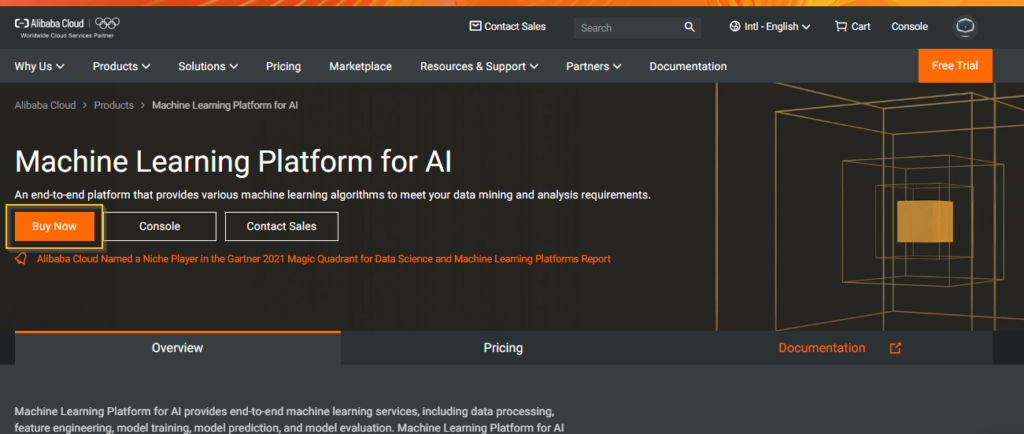
The Machine Learning window will be navigated and you can choose the product type, Region, Version, PAI Studio, DSW and EAS. Then click the Buy Now button.
Product Type: Pay as you go (PAI Studio, DSW and EAS)
Region: Singapore
Version: 2.0
PAI Studio: Visual Modelling
DSW: Notebook Modelling
EAS: Model Serving
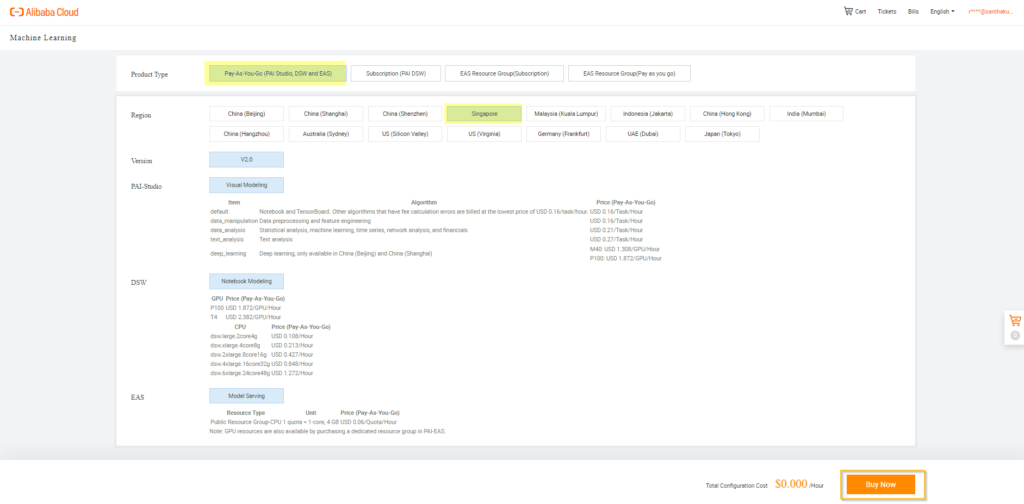
The Confirm Order window will be opened and verify the order details. You can accept the Machine Learning Agreement of services. Then click the Activate Now button.
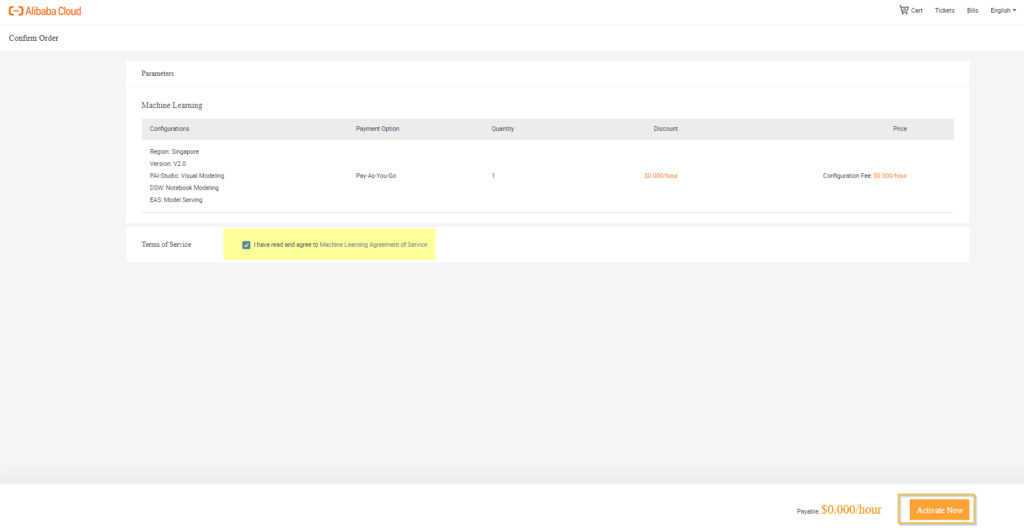
After successfully order has completed and activated service now. By clicking the console button to redirect the Machine Learning Platform for AI.
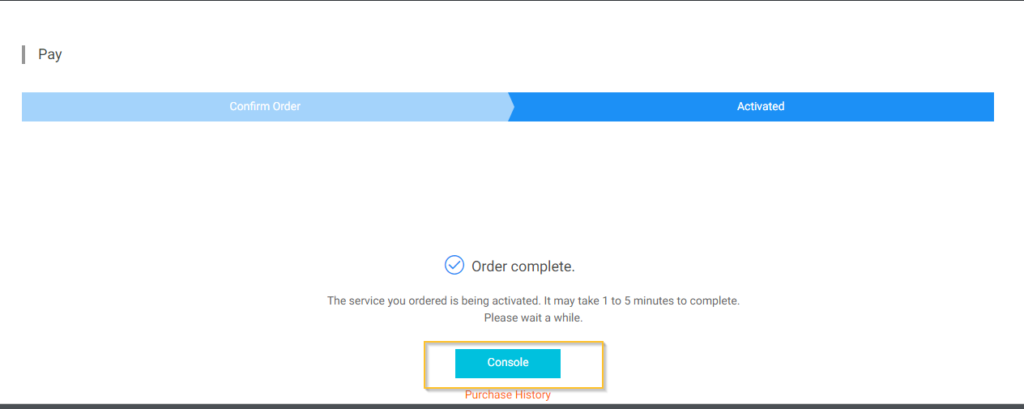
How to authorize RAM users to manage DSW instances
We can discuss about in details how to authorize RAM users to manage data science workshop instances and assign service associated with roles to DSW. You can used to create, start, stop and delete the DSW instances.
You can go to RAM console. You can create a custom policy and navigate to the left-side permission menu and select the policies menu under the Permissions.

Policies window will be opened. You can create policy now by clicking the create policy button.
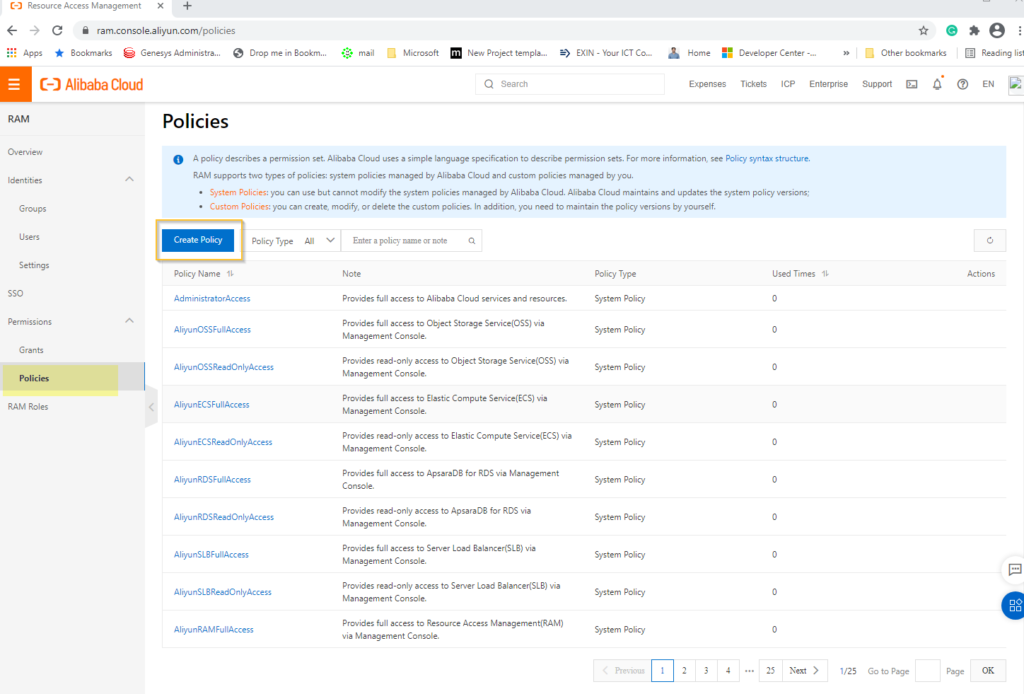
Create Custom policy window will be opened.
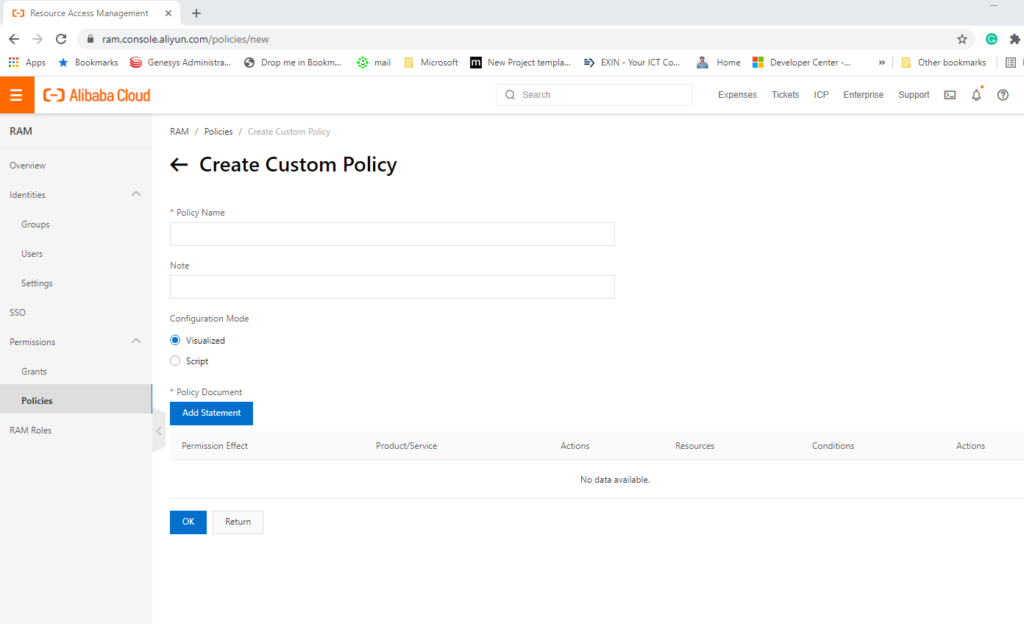
You can enter the Policy Name, Note and check the Configuration mode and add policy document. Then click the OK button.
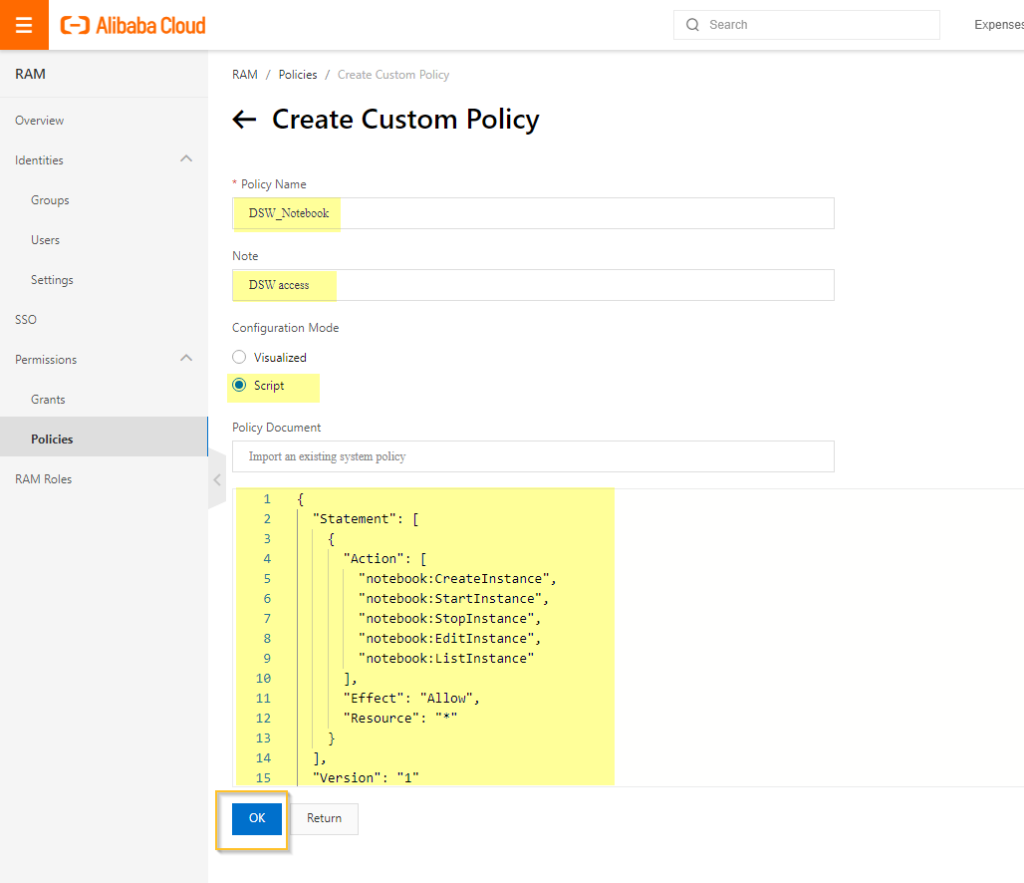
The custom policy has been created successfully.

Navigate to the left-side Identities menu and select the User menu under the Identities. Click the Add permission button.
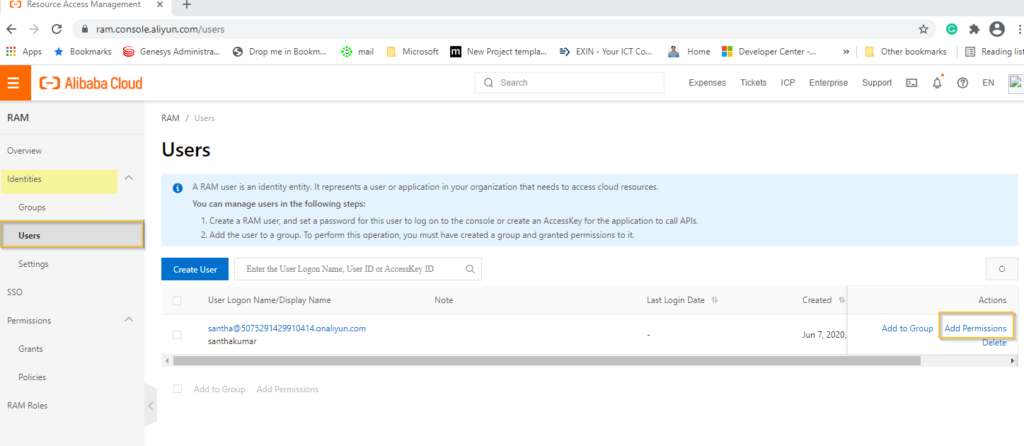
Add Permission window will be opened. You can select the custom policy and double click the user defined custom policy. Then click the OK button.
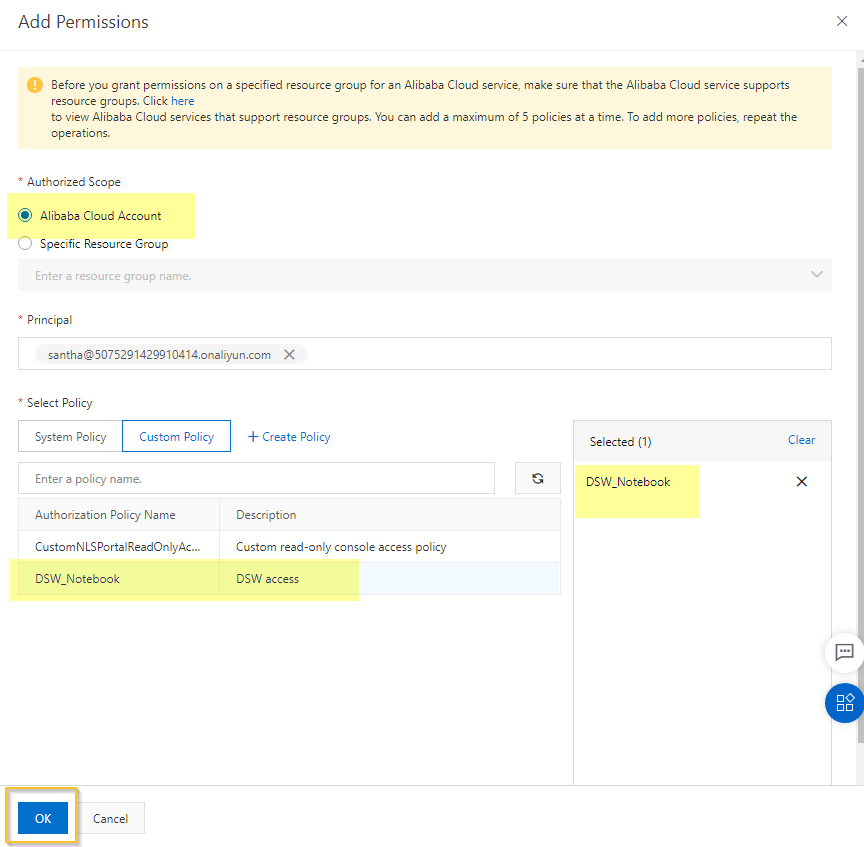
Now you can see the permission mapped to the user account and click the complete button
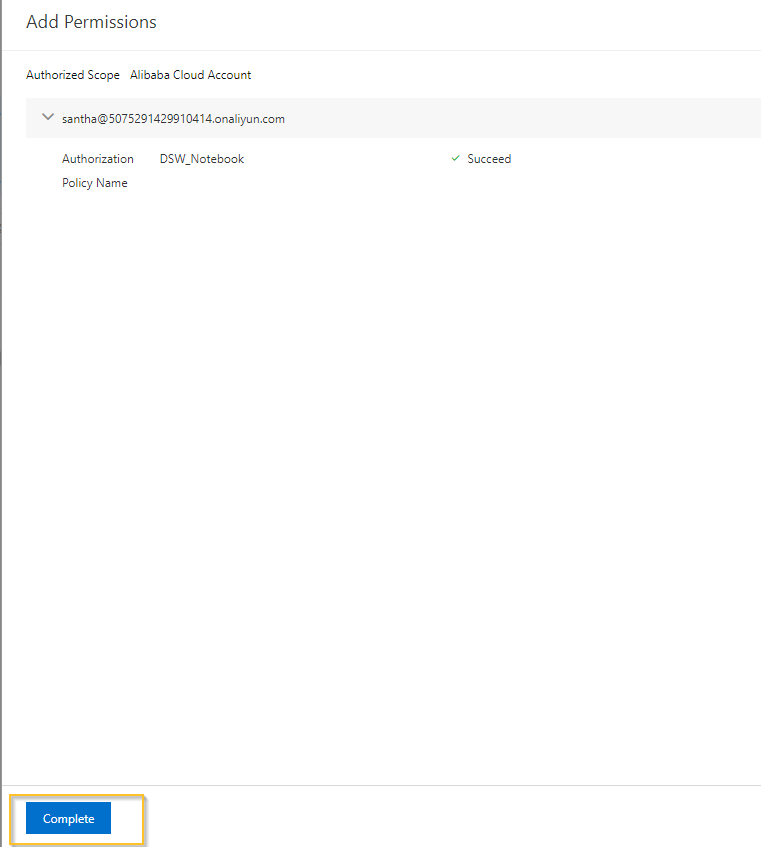
After successfully completed added permission to the user and user can able view the permission details here
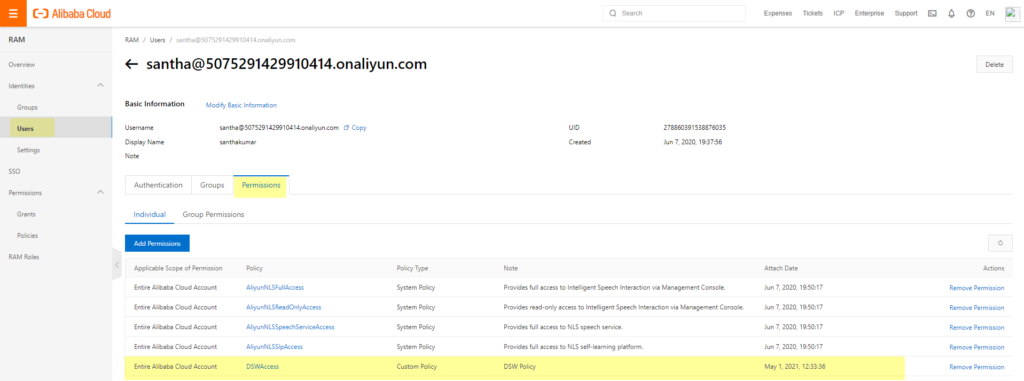
How to assign service-linked roles
If you are a first-time user of DSW, you must first assign service-linked roles to DSW so that DSW can access the required resources
Go to PAI Console and log on the https://intl-pai.data.aliyun.com/console?spm=a2c63.p38356.879954.7.222a3100DjHOPS
Navigate to the left side panel, you can select the Model Training menu then click the DSW Notebook Services. Click the Create Instance button
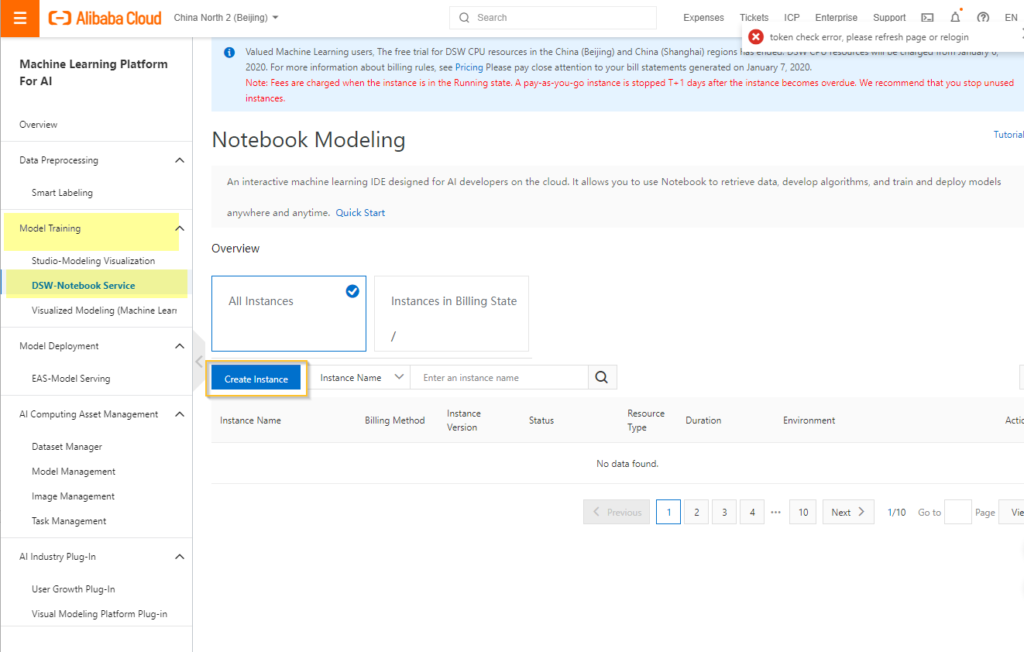
Role Authorization window will be opened and click the Authorization Completed button.
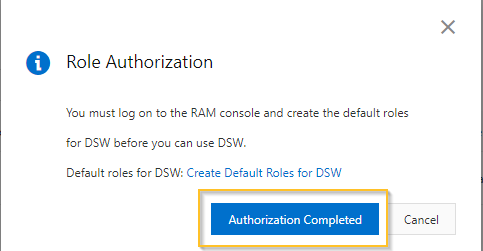
The cloud resource access authorization page will be navigated and click the Agree to Authorization button

How to create a DSW instance
Go to PAI Console and log on the https://intl-pai.data.aliyun.com/console?spm=a2c63.p38356.879954.7.222a3100DjHOPS
Navigate to the left side panel, you can select the Model Training menu then click the DSW Notebook Services. Click the project list button

You can select the Model Training menu then click the DSW Notebook Services. Click the Create Instance button

The Create Instance window will be opened. You can enter the following details.
- Billing Method
- Instance
- Compute Resource Type
- Resource Type
- By clicking the OK button

After successfully created “DSW_NSWorkstation” instance and you can verify the status of instance is running as screenshot

Now you can click the Launch DSW link button

How to manage and delete the DSW instance
Go to PAI Console and log on the https://intl-pai.data.aliyun.com/console?spm=a2c63.p38356.879954.7.222a3100DjHOPS
Navigate to the left side panel, you can select the Model Training menu then click the DSW Notebook Services. If the DSW_NSWorkstation instance is stopped and it’s enable to start the service by clicking the Start button.
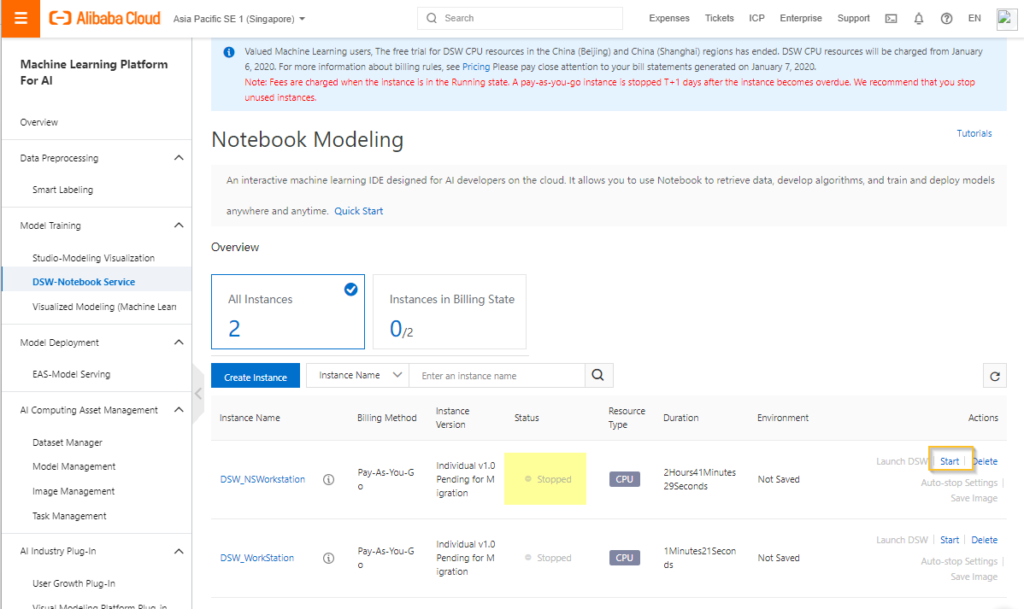
If the DSW_NSWorkstation instance is running and it’s enable to stop the service by clicking the Stop button

If the DSW_NSWorkstation instance is stopped and it’s enable to start the service by clicking the Delete button
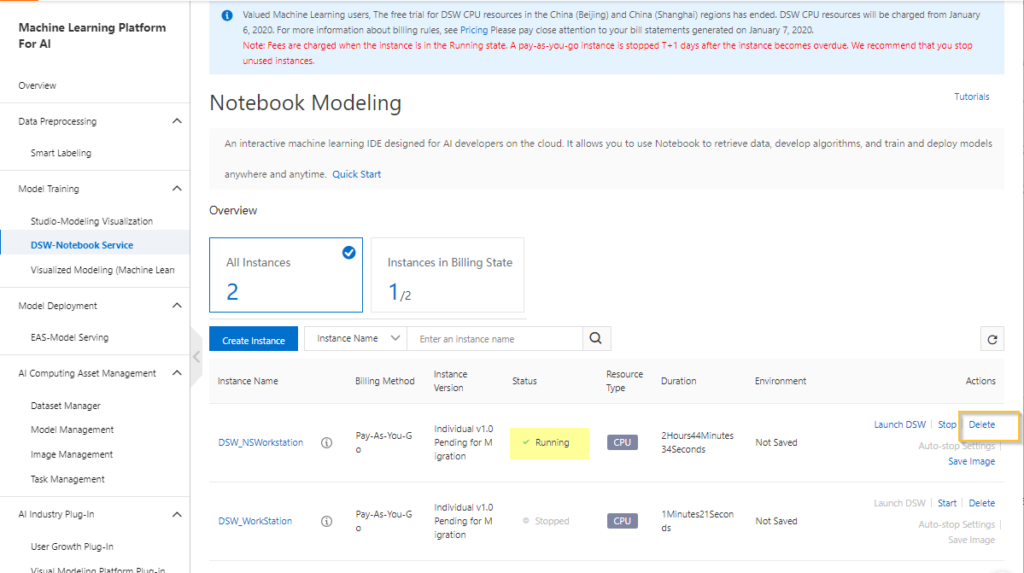
Are you sure that you want to delete the specified instance? The instance cannot be recovered after it is deleted. Then click the OK button to confirm the delete the instance, otherwise if you click the Cancel button to cancel the delete operation.
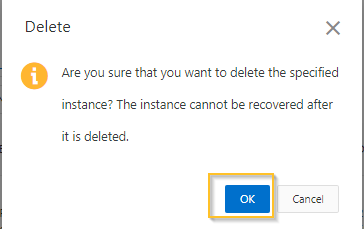
After successfully deleted the instance as following screenshot
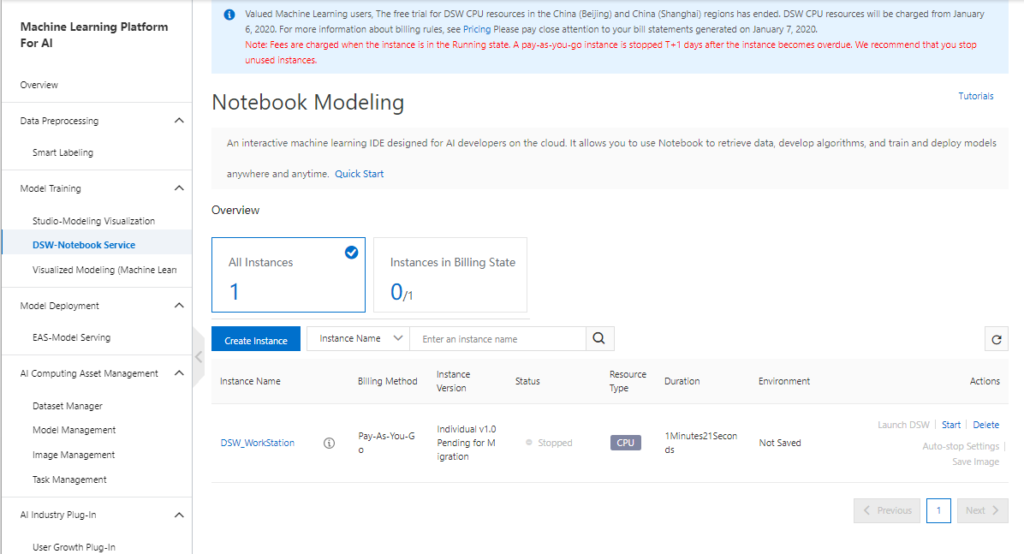
Reference
https://www.alibabacloud.com/help/doc-detail/163684.htm?spm=a2c63.p38356.b99.145.18a6473cZEANtX
Conclusion
I hope you understand now about DSW of Machine Learning Platform in Artificial Intelligence, How to buy and activate the Machine Learning Platform for AI, How to authorize RAM users to manage DSW instances, How to assign service-linked roles, How to create a DSW instance and How to manage and delete the DSW instance. I have covered all the required things. If you find anything missing, please let me know. Please share your valuable comments or feedback to improve my future articles. Happy coding and happy learning 🙂 🙂 🙂